Recently I installed Denali CTP 3 version and was writing a code which is coming next in this blog. During that time I attempted to hide the results pane using the keyboard shortcut Ctrl+R and was surprised that the keyboard shortcut Ctrl+R was not working.
When I investigated further I found that that the keyboard shortcut was not assigned to the command "Hide Results Pane".
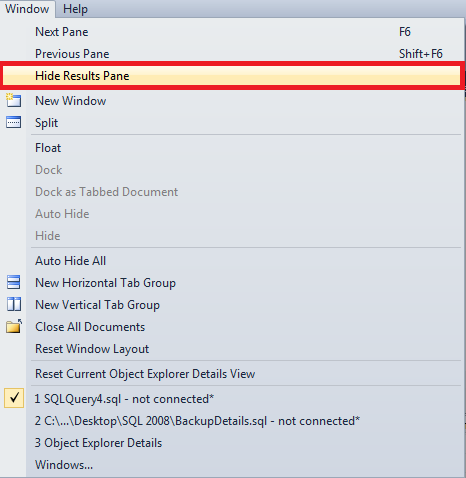

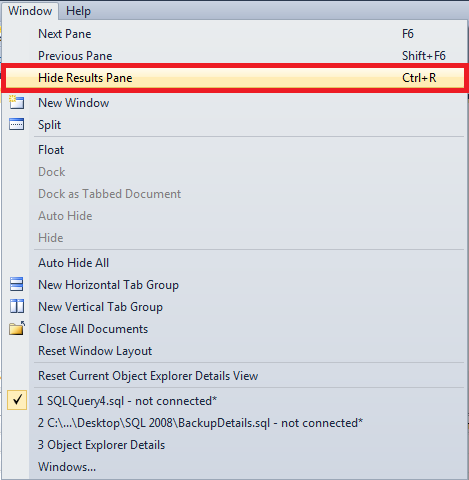
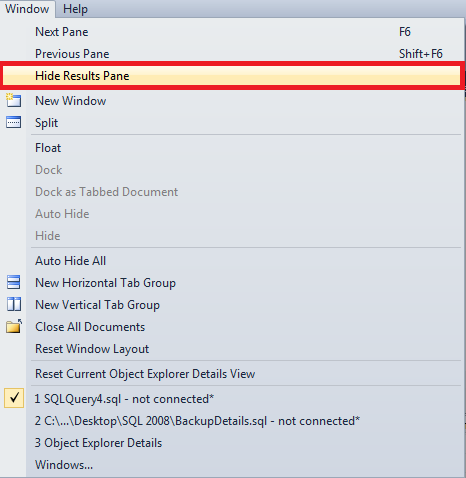
To fix this issue or to assign the keyboard shortcut to the command "Hide Results Pane", follow the below steps.
- In a SSMS window, go to "Tools" menu and choose "Options".
- In the left pane of "Options" window, expand "Environment" and then click on "Keyboard".
- In the right pane, Search for the command "Window.ShowResultsPane" Under "Show Commands Containing:" section and select that command
- Now, Under "Shortcuts for selected command:" section choose "SQL Query Editor" from the dropdown list of "Use new shortcut in:" sub-section.
- In the "Press shortcut keys:" sub-section place the cursor and press the keys "Ctrl" followed by "R"
- Click on "Assign" button and click "OK" to exit the "Options" menu and start using the keyboard shortcut "Ctrl+R" to Hide\Show Results Pane.

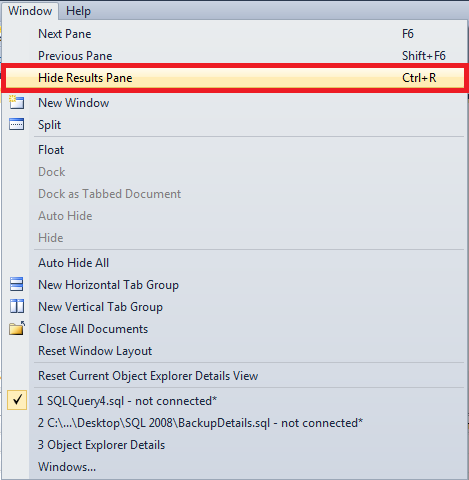

Thanks man! SSMS 2012 has the same problem witch i solved doing what you said.
ReplyDeleteThank you very much! I can now also go ctrl+shortcut crazy!!
ReplyDeleteSandesh is my hero.
ReplyDeleteThanks homie! Been trying to figure this out all week!
ReplyDeleteThank you so much! Seems so easy once you show it, options! Thanks again for showing.
ReplyDeleteThanks! I was going wrong by not setting "SQL Query Editor". It didn't work if I set it as a global shortcut. Thanks so much!! :-)
ReplyDeleteWorked. Thanks!!! Was driving me crazy.
ReplyDeletethansk a lot...
ReplyDeleteBravo!
ReplyDeleteWhy MS decided to change something that we have been using since SSMS 2005 is beyond me, thank's for helping me restore it.
ReplyDeleteExcelente, tenia dos semanas penando por esa característica.
ReplyDeleteYou rock! Thanks. Was getting soooo tired of that missing functionality!!!!
ReplyDeleteThankyou so much.. you made my life easy
ReplyDeletethanks, great tip
ReplyDeleteExcellent, just what I was looking for !
ReplyDeleteThank you Very Much!!
ReplyDeleteThank you for this easy and usefull solution. William.
ReplyDeleteAs a comment to everyone else, I only had to click the Reset button on the top right of the options menu. I'm wondering if there was something with a Visual Studio install that changed the default keyboard mapping scheme.
ReplyDeleteThanks a lot! :)
ReplyDeleteI am afraid that I am having this dimmed as well, I am not even allowed to enter a key combination in the text box.
ReplyDeleteThanks a lot...Was really getting frustrated as it wasn't working.
ReplyDeleteExcellent, Thanks a lot!!!
ReplyDeleteFinally! Thank you very much :D!
ReplyDeleteThank you, rescued my day (and days to come).
ReplyDeleteThanks a lot BUD!!!
ReplyDeleteGood web site! I truly love how it is simple on my eyes and the data are well written. I am wondering how I might be notified when a new post has been made. I have subscribed to your feed which must do the trick! Have a great day!Cheap Web Hosting Providers https://royalcbd.com/how-to-make-cbd-gummies-at-home/
ReplyDeleteAs a Newbie, I am permanently searching online for articles that can benefit me. Thank you 3dsium
ReplyDeleteMua vé máy bay tại Aivivu, tham khảo
ReplyDeletevé máy bay đi Mỹ bao nhiêu
mua vé máy bay về vn từ mỹ
chuyến bay từ đức về hà nội hôm nay
vé máy bay nga về việt nam
giá vé máy bay từ anh về việt nam
chuyến bay từ Pairs về TpHCM
khách sạn cách ly
vé máy bay chuyên gia sang Việt Nam