Presentations are one major activity in each and everyone's career. There are different ways of presenting your information, some does it just by showing the static data and some wants to do it with the Live data. We are the people who are of type 2, presenting the live data. But when it comes to presenting live data, it is through reports.
How beautiful it will be if we have the option to interact with the Live data from a PowerPoint Presentation?
In this post, we shall learn how to embed SSRS report into PowerPoint Slides.
Before we begin, we need




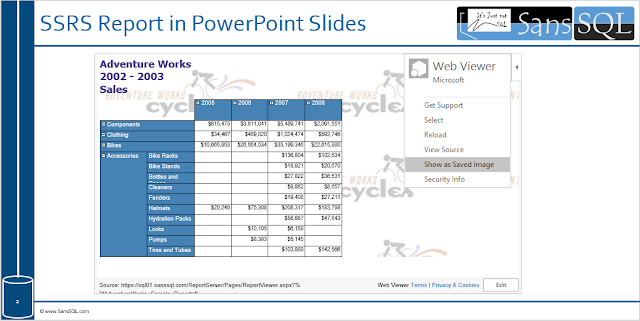
How beautiful it will be if we have the option to interact with the Live data from a PowerPoint Presentation?
In this post, we shall learn how to embed SSRS report into PowerPoint Slides.
Before we begin, we need
- A Web Viewer add-in for PowerPoint
- Report URL to embed in the PowerPoint
Open a PowerPoint Presentation, go to "Insert" Tab and Click on "Store"

Now search for "web viewer" add-in and Click "Add". This is an add-in from Microsoft.

Once you click "Add", this is add the add-in into your slide and it looks like this

Now Insert your SSRS Report Server URL into the URL box and hit "Preview".
This was my URL https://sql01.sanssql.com/ReportServer/Pages/ReportViewer.aspx?%2fAdventureWorks+Sample+Reports%2fCompany+Sales&rs:Command=Render&rc:Toolbar=False
And that's it, Now your Slide will Load the data from SSRS Report.

Now you can interact (Drill Down or Drill Through, etc...) with the data depending on the report type.
If you want to show a static image, then click on the small left arrow on the top right of the add-in and choose "Show as Saved Image" and this is display the data in the image format.
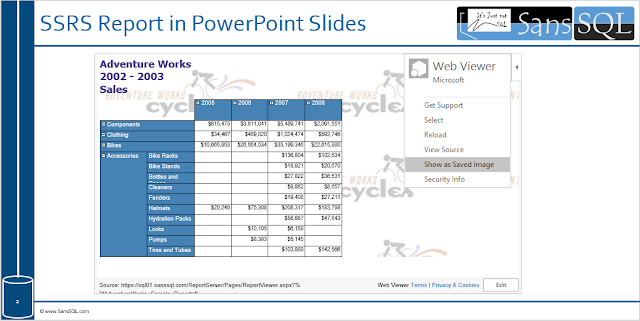
Now your presentations will be more fun with the Live Data.


