Sometimes you might come across a situation where a particular Page of a SQL Server database gets corrupted due to various reasons. In such cases only that corrupted page can be recovered using a backup.
To explain how to recover a page from the backup, I will first need to corrupt a page on a database.
By using the below method I am going to simulate the page corruption and then recover using the backup taken before corruption.
First I am going to create a database by name "TestPageLevelRestore" and Set its recovery Model to FULL.

Now Create a table and insert data into that table.
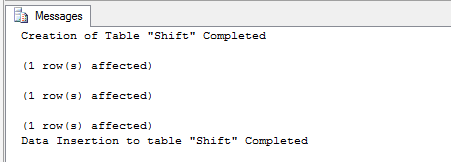
Now take a FULL backup of the database
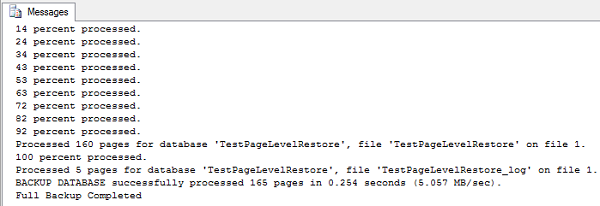
After the backup is completed, get the list of index ID's from which you can choose one to corrupt

Now get the list of pages in that index.
Now you can get the page level details using the below query
To explain how to recover a page from the backup, I will first need to corrupt a page on a database.
By using the below method I am going to simulate the page corruption and then recover using the backup taken before corruption.
First I am going to create a database by name "TestPageLevelRestore" and Set its recovery Model to FULL.
| USE master; GO CREATE DATABASE TestPageLevelRestore ON ( NAME = TestPageLevelRestore, FILENAME = 'D:\TestPageLevelRestore.mdf', SIZE = 10) LOG ON ( NAME = TestPageLevelRestore_log, FILENAME = 'D:\TestPageLevelRestore_log.ldf', SIZE = 5MB) ; GO Print 'Database TestPageLevelRestore Created' ALTER DATABASE TestPageLevelRestore SET RECOVERY FULL Print 'Recovery Model of database TestPageLevelRestore has been changed to FULL' |

Now Create a table and insert data into that table.
| Use TestPageLevelRestore GO CREATE TABLE [Shift]( [ShiftID] tinyint IDENTITY(1,1) NOT NULL, [Name] nvarchar(50) NOT NULL, [StartTime] datetime NOT NULL, [EndTime] datetime NOT NULL, [ModifiedDate] datetime NOT NULL, CONSTRAINT [PK_Shift_ShiftID] PRIMARY KEY CLUSTERED ([ShiftID] ASC) ) Print 'Creation of Table "Shift" Completed' SET IDENTITY_INSERT [Shift] ON INSERT [Shift] ([ShiftID], [Name], [StartTime], [EndTime], [ModifiedDate]) VALUES (1, N'Day', '1900-01-01 07:00:00.000', '1900-01-01 15:00:00.000', '1998-06-01 00:00:00.000') INSERT [Shift] ([ShiftID], [Name], [StartTime], [EndTime], [ModifiedDate]) VALUES (2, N'Evening', '1900-01-01 15:00:00.000', '1900-01-01 23:00:00.000', '1998-06-01 00:00:00.000') INSERT [Shift] ([ShiftID], [Name], [StartTime], [EndTime], [ModifiedDate]) VALUES (3, N'Night', '1900-01-01 23:00:00.000', '1900-01-01 07:00:00.000', '1998-06-01 00:00:00.000') SET IDENTITY_INSERT [Shift] OFF Print 'Data Insertion to table "Shift" Completed' |
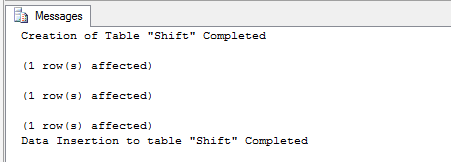
Now take a FULL backup of the database
| BACKUP DATABASE TestPageLevelRestore TO DISK='D:\TestPageLevelRestore_FullBackup.bak' WITH STATS=10 Print 'Full Backup Completed' |
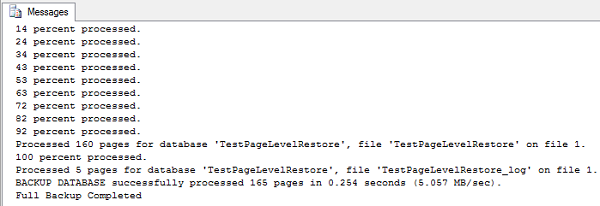
After the backup is completed, get the list of index ID's from which you can choose one to corrupt
| --To get the list of index ID's from which you can choose one to corrupt Use TestPageLevelRestore Select * from sys.indexes where OBJECT_NAME(object_id)='Shift' |

Now get the list of pages in that index.
| --To get the list of pages DBCC IND ('TestPageLevelRestore', 'Shift',1) |
Now you can get the page level details using the below query
| -- To display the contents DBCC TRACEON (3604); GO --TO get the page level data details DBCC PAGE('TestPageLevelRestore',1,147,3); |

For corrupting a particular page using a hex editor, you need to get the offset value, to obtain the offset value of a page simply multiply the PageID with 8192
| --Get the Offset Value. This can be obtained by multiplying the page ID with 8192. --Once you get the result copy the result and set the database to offline SELECT 147*8192 AS [OffSetValue] |

Once you get the offset Value, just copy it and take the database Offline.
| USE MASTER ALTER DATABASE TestPageLevelRestore SET OFFLINE Print 'Database TestPageLevelRestore is set to Offline. Now Open the TestPageLevelRestore.mdf file in the hex editor and press ctrl+g to go the page where the index data is located. Choose Decimal and paste the offset value. once you go to the location, then manuplate the value and save the file and exit hex editor. After manuplating data bring database online.' |

Now Open the data file of the database "TestPageLevelRestore.mdf" file in the hex editor and press ctrl+g to go the page where the index data is located.
Then choose Decimal option and paste the offset value.
Once you go to the location, then manuplate the value and save the file and exit hex editor.


You can now see that I have edited the page and saved the file.

Once you edit the file and saved it, exit the Hex Editor and bring back the database to Online state.
| USE MASTER ALTER DATABASE TestPageLevelRestore SET ONLINE Print 'Database TestPageLevelRestore is set to Online' |

Now try to read data from the table and you will get error which states that the read failed at page (x:xxxx)
| --Select the data and you will get error stating that the read failed at page (x:xxxx) USE TestPageLevelRestore Select * from shift select * from sys.master_files where DB_NAME(database_id)='TestPageLevelRestore' |

So this means that the page is now corrupted. By this the simulation of page corruption is completed.
Now we need to start looking on how to recover the page using page level restore.
Before we start the recovery process, we need to backup the tail of the log.
| USE master BACKUP LOG TestPageLevelRestore TO DISK = 'D:\TestPageLevelRestore_log.bak' WITH INIT, NORECOVERY; GO |

| Restore DATABASE TestPageLevelRestore Page='1:147' FROM DISK='D:\TestPageLevelRestore_FullBackup.bak' |

After the page restoration is completed, Restore the tail log backup.
| RESTORE LOG TestPageLevelRestore FROM DISK = 'D:\TestPageLevelRestore_log.bak'; GO |

Now you have restored the corrupted page from a good backup and this can be verified by selecting the data from the table and you will be able to retrieve the data.
| USE TestPageLevelRestore Select * from shift |

The complete demo script that I have used in this post can be downloaded from here.

