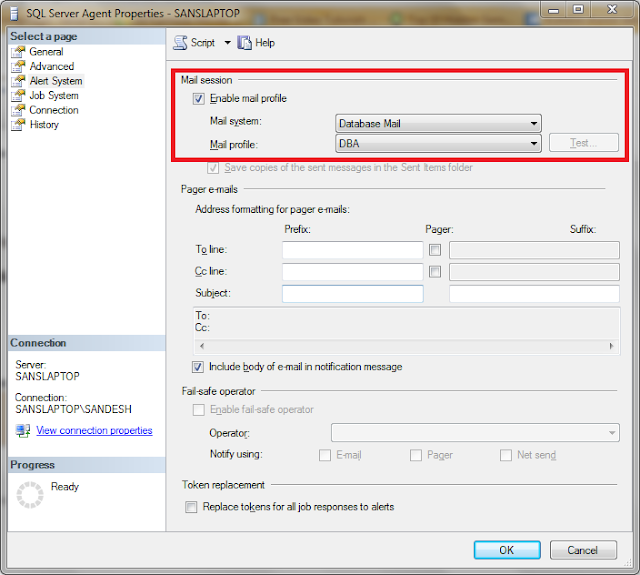Are you migrating your SQL Servers?
Here is a quick checklist for your SQL Server Migration.
Here is a quick checklist for your SQL Server Migration.
- Build your New Server, Install SQL Server and required updates and keep the server ready for migration
- Stop Application Service(s).
This is to ensure that the no applications are connected to the Databases during the migration process. - Change the Properties of the databases that are part of Migration to "Read-only".
This is to ensure that the data modification is not happening by any other sources. - Take a FULL backup of all the User databases that are involved in the Migration Process.
- Move the backups to the destination server or a Shared location, then restore them to the appropriate drives on the destination.
- Change the compatibility level of the databases (Optional)
Do this if the applications connecting to these databases are independent of the database compatibility level. - Transfer logins using SSIS (Transfer Logins Task) or using "sp_help_revlogin"
More information about sp_help_revlogin is at http://support.microsoft.com/kb/246133 - Check for Orphaned Users in the databases and Fix them (if Any)
- Update Usage on the migrated Databases
- Update Stats on the migrated Databases
- Re-Index or Re-Organize Indexes on the migrated Databases
- Transfer Jobs using SSIS or manually create them
- Build Maintenance plans (if Any)
- Recompile database objects if required
- Move or rebuild SSIS or DTS packages (if Any)
- Create Alerts and Operators (if Any)
- Setup High Availability Options (if Any Like Replication, LogShipping, Mirroring)
- Test the High Availability options that were setup in the previous step
- Point the Application(s) to new Server and start the Application Service(s)
- Test the Application(s)