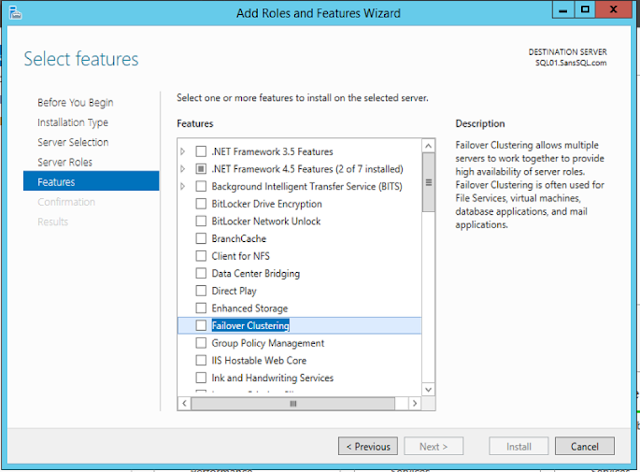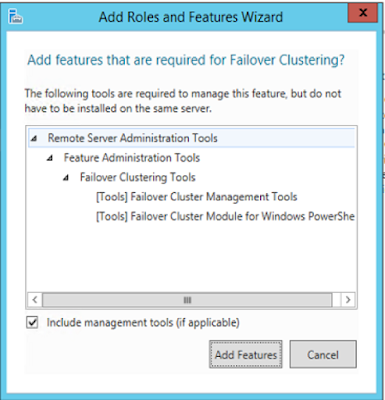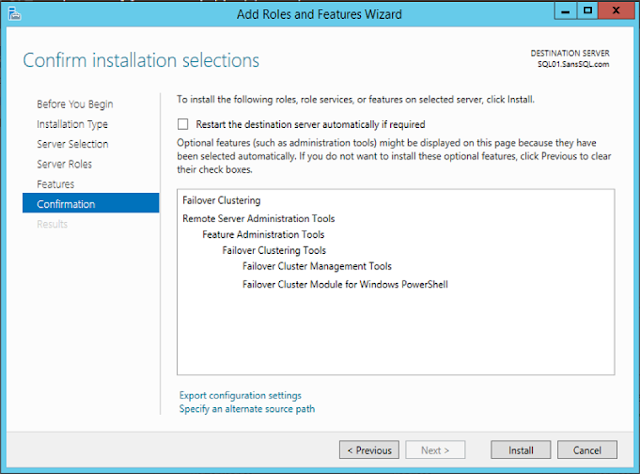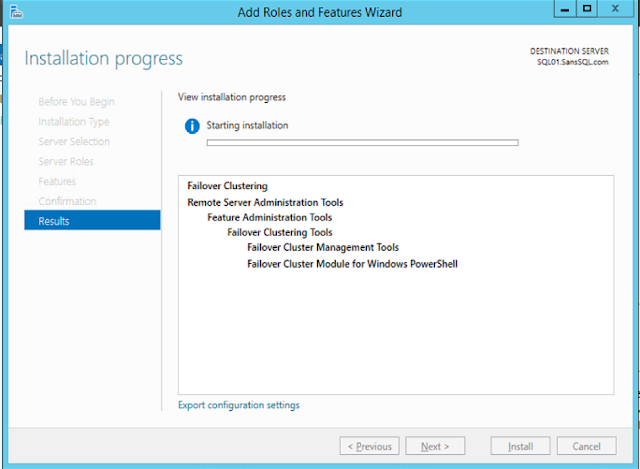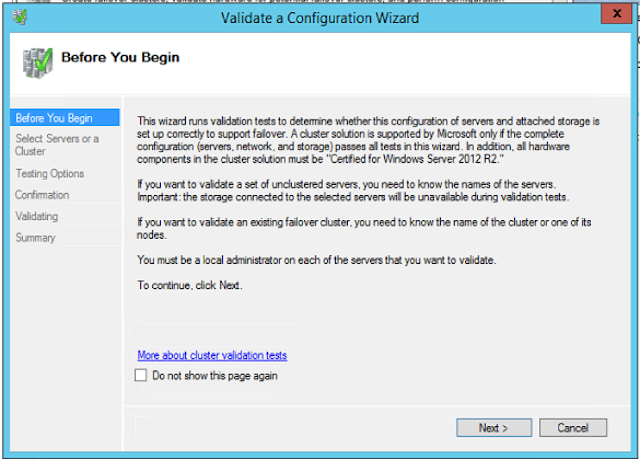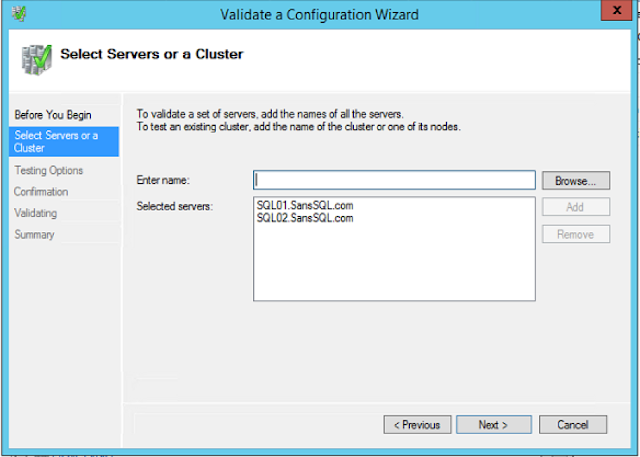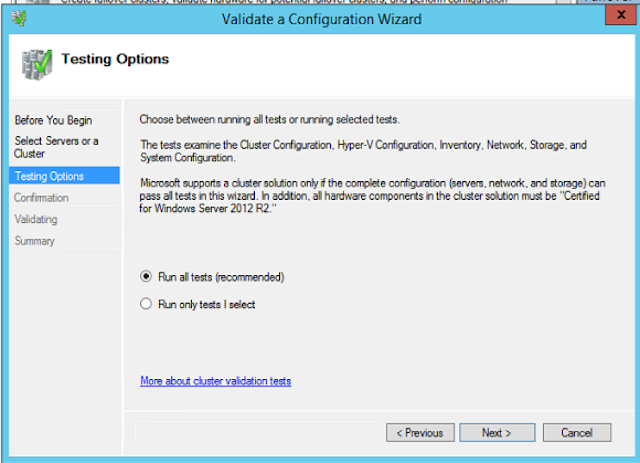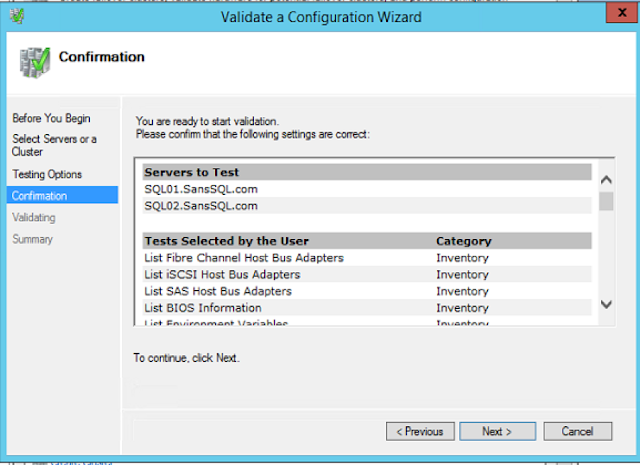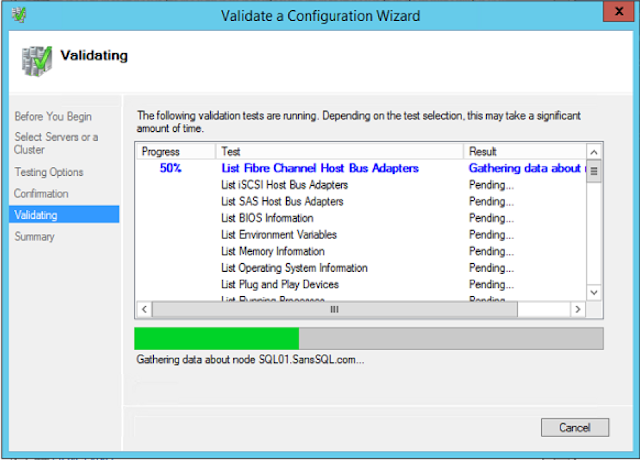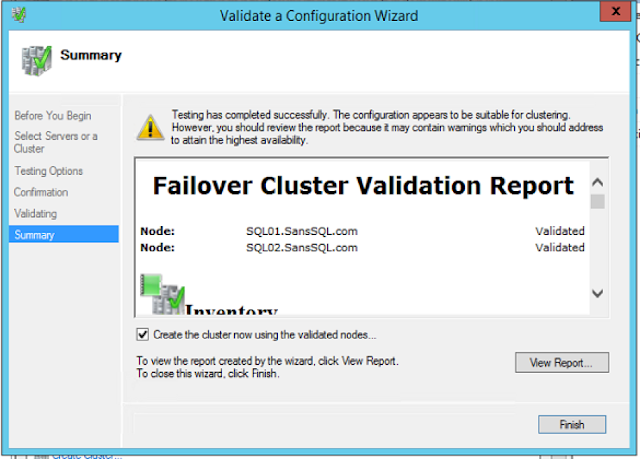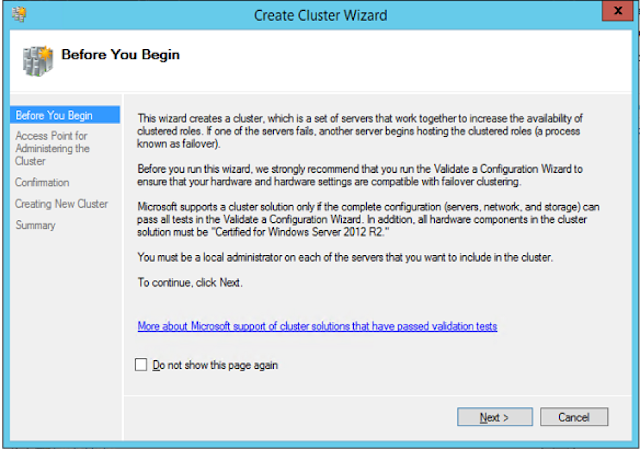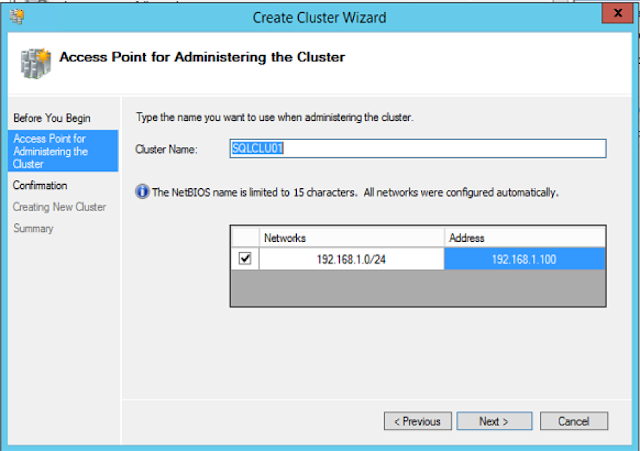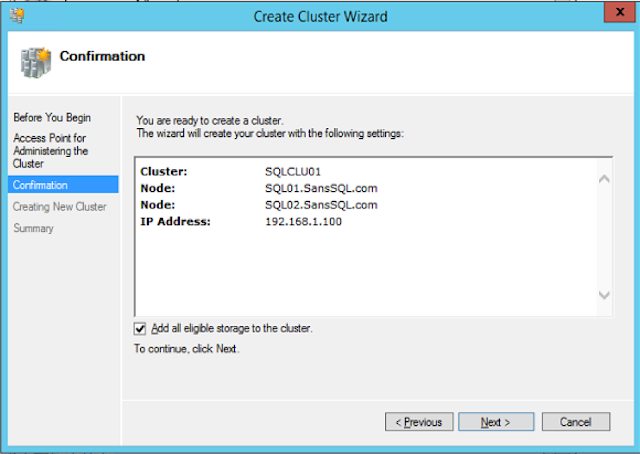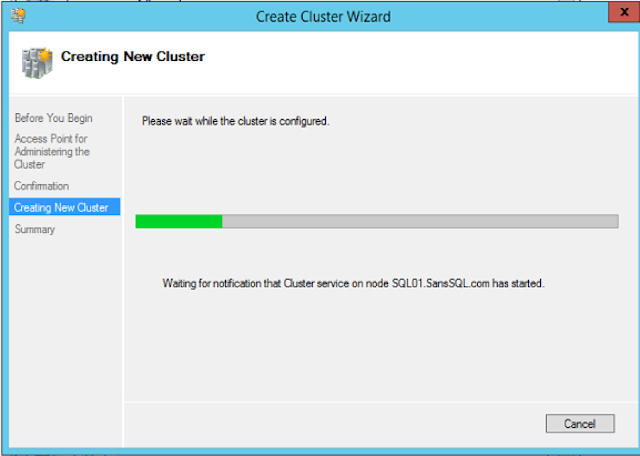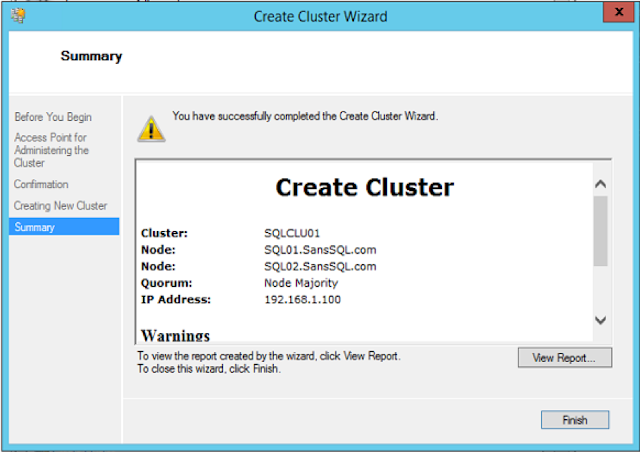In my previous post we have learnt on how to configure the failover clustering. This is the first step and an important pre-requisite in configuring AlwaysOn Availability Groups.
In this post we will learn how to Enable and Configure the AlwaysOn Availability Groups using SQL Server 2016.
Before we start configuring the AlwaysOn, we need to enable this Feature.
Open "SQL Server configuration Manager"
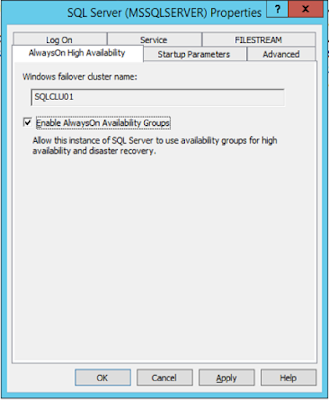
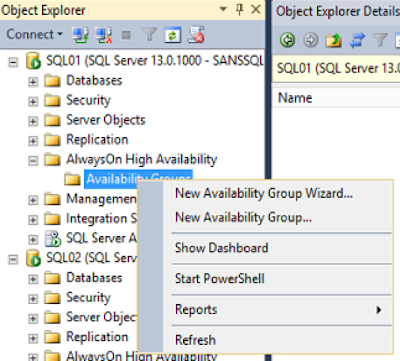
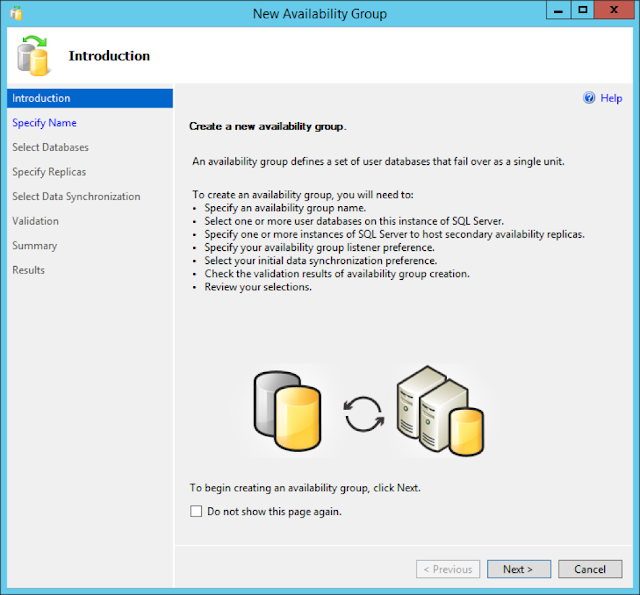
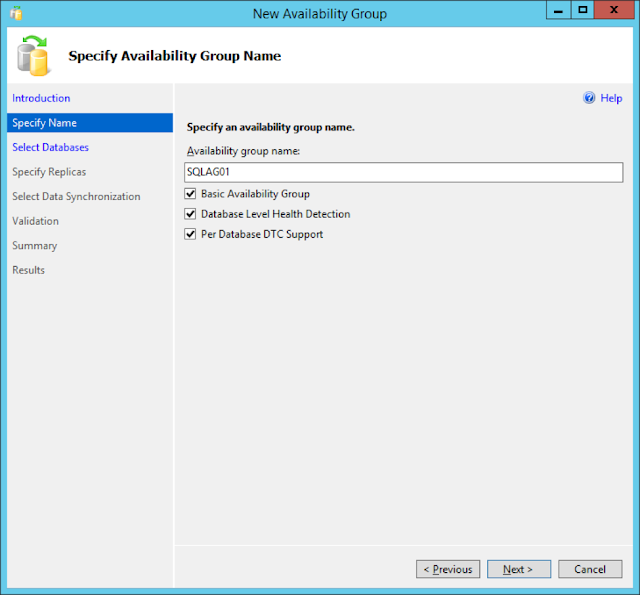
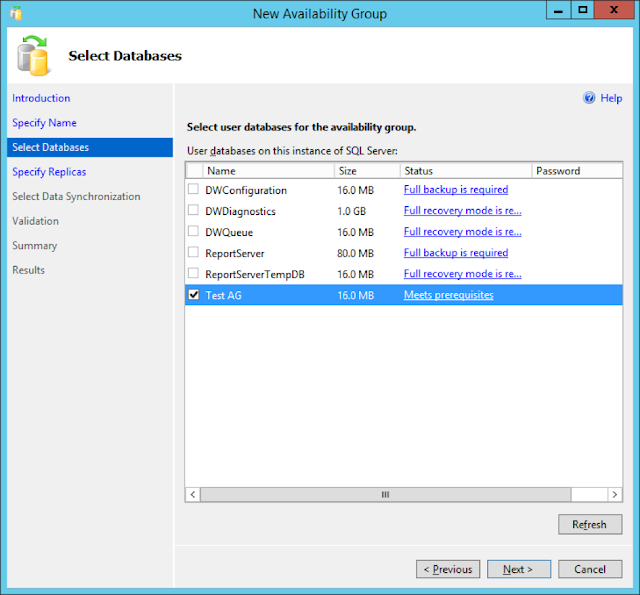
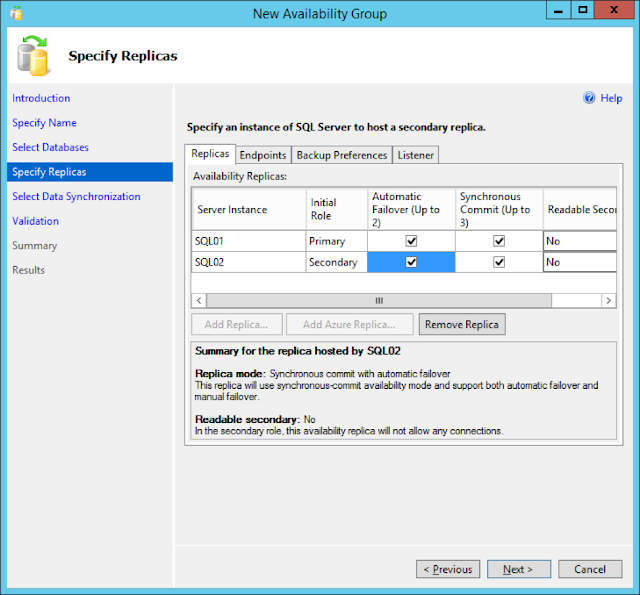
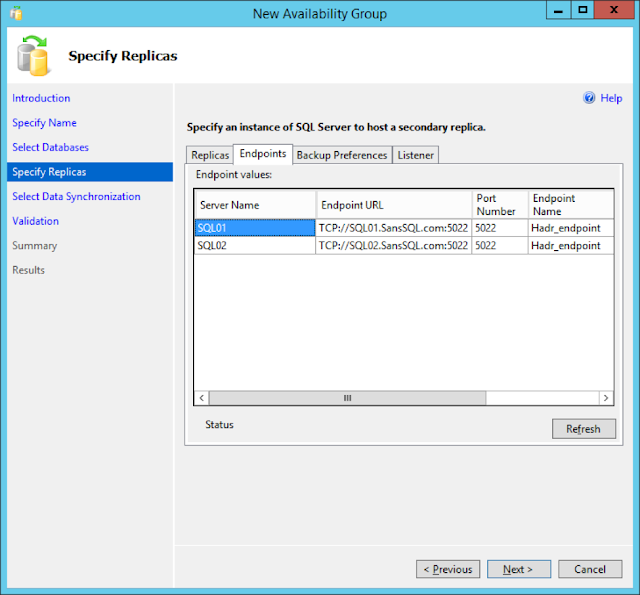
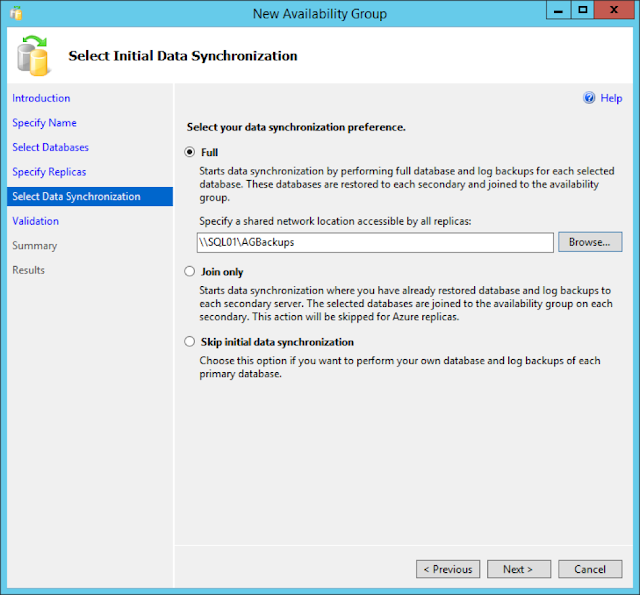
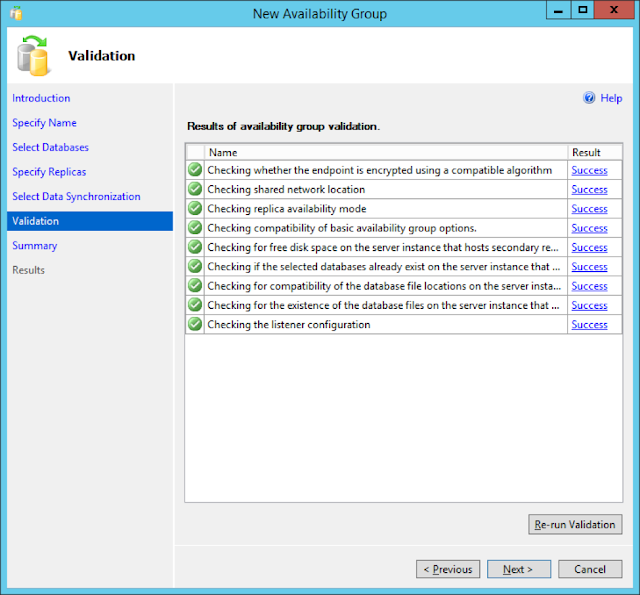

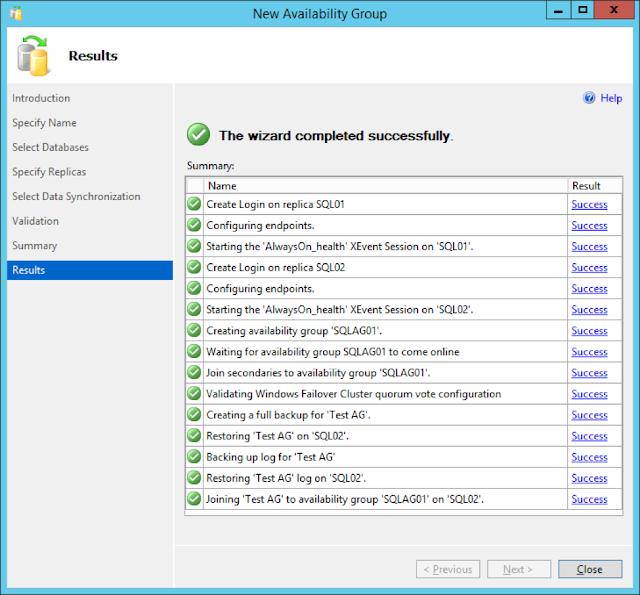
In this post we will learn how to Enable and Configure the AlwaysOn Availability Groups using SQL Server 2016.
Before we start configuring the AlwaysOn, we need to enable this Feature.
Open "SQL Server configuration Manager"
Right-Click on “SQL Server” Service and click on
“Properties”
Go to “AlwaysOn High Availability” Tab and Check the box
“Enable AlwaysOn Availability Groups” and Click OK.
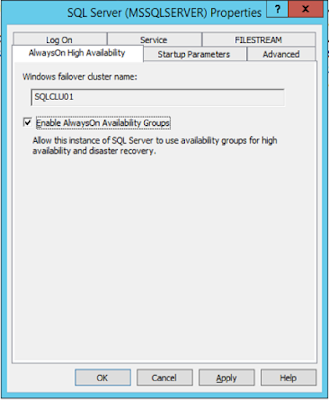
To Create new Availability Group
Open SSMS and connect to the SQL DB Engine.
Expand “AlwaysOn High Availability”
Right-Click on “Availability Groups” and click on “New
Availability Group Wizard”
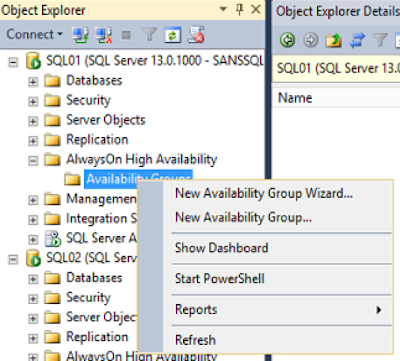
This is will open up the New Availability Group Wizard
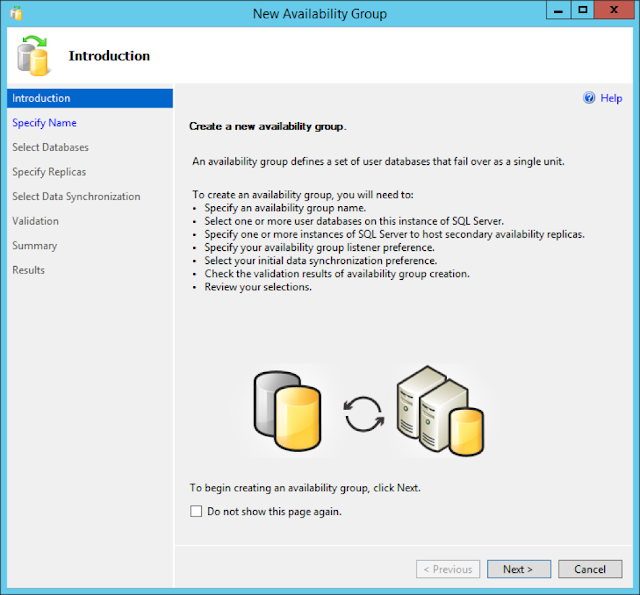
Give a name to the Availability Group and choose the required options and click Next.
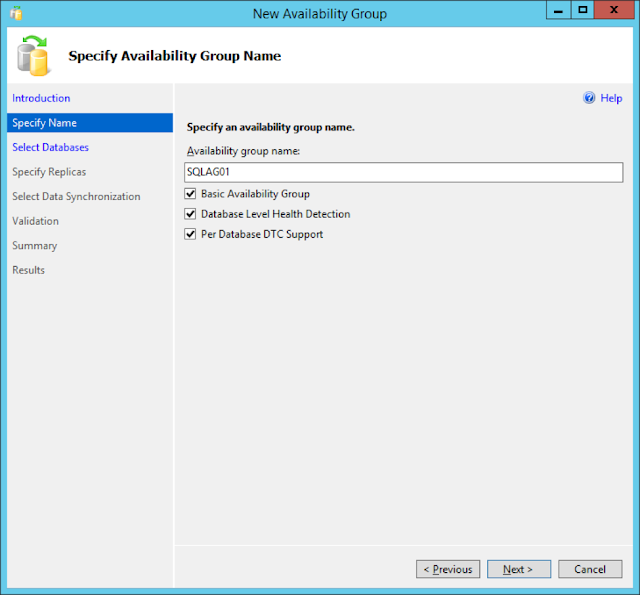
In this page, choose the databases that you may want to be part of this Availability Group.
Additional Databases can be added later as well.
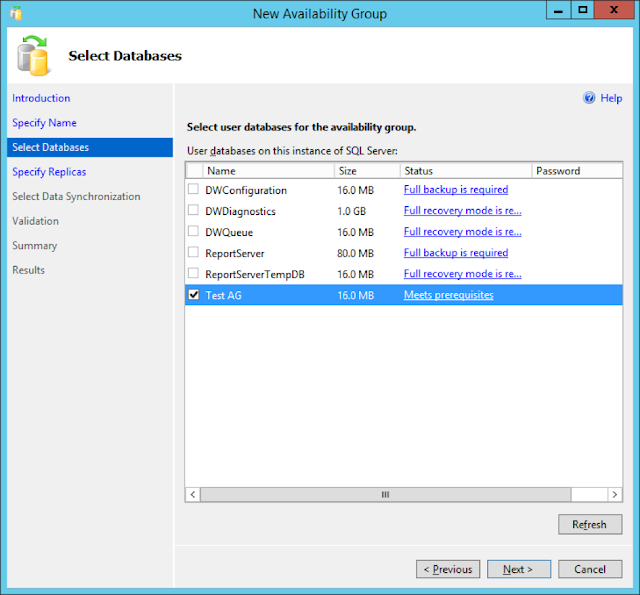
In the next page, Add the Replica SQL Server instances and configure Endpoints, Backup Preferences and Listener for this Availability Group
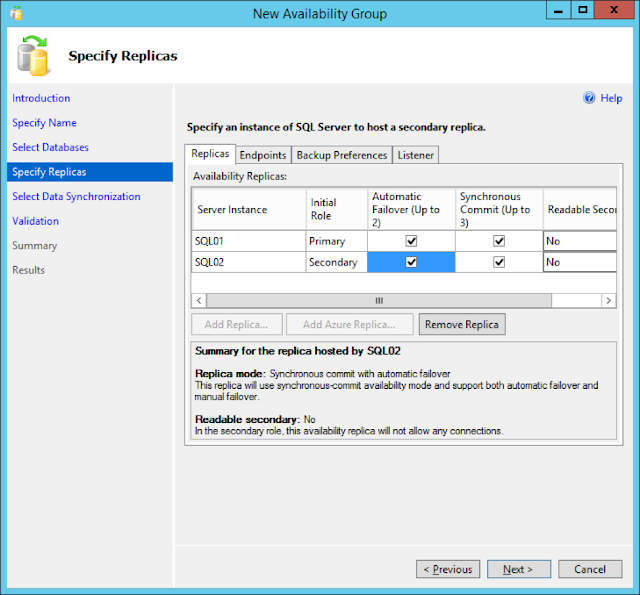
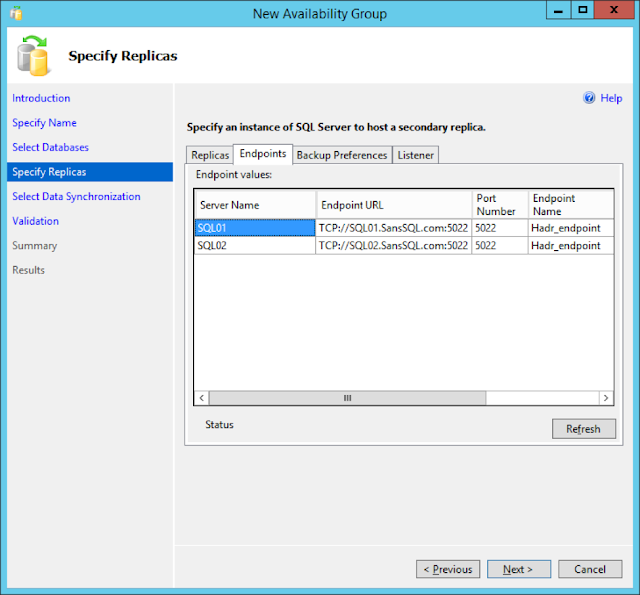
In the next page, specify the Synchronization preference.
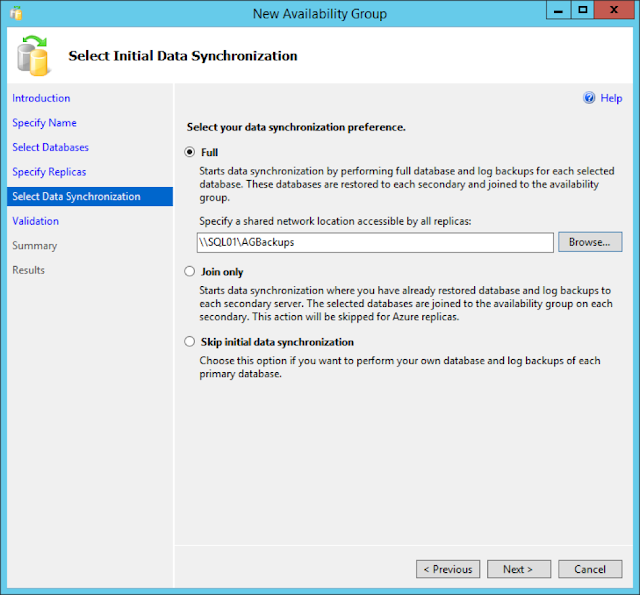
In the next step, the wizard will validate the configurations done so far
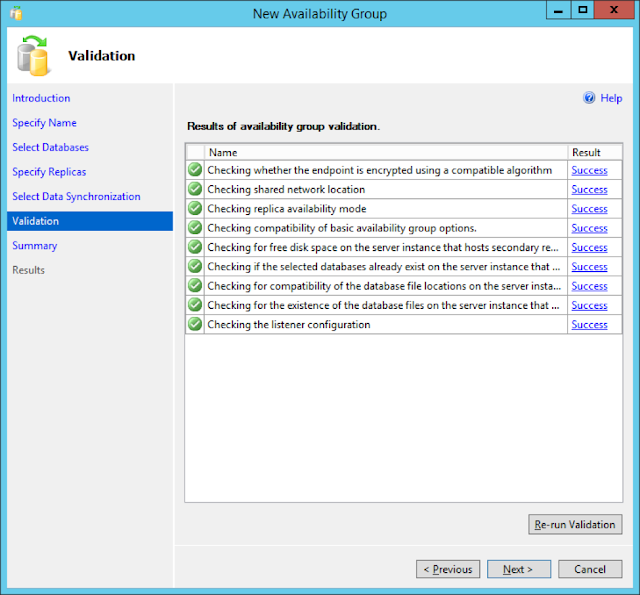
Review the Summary page and Click Finish to start the Availability Group Configuration

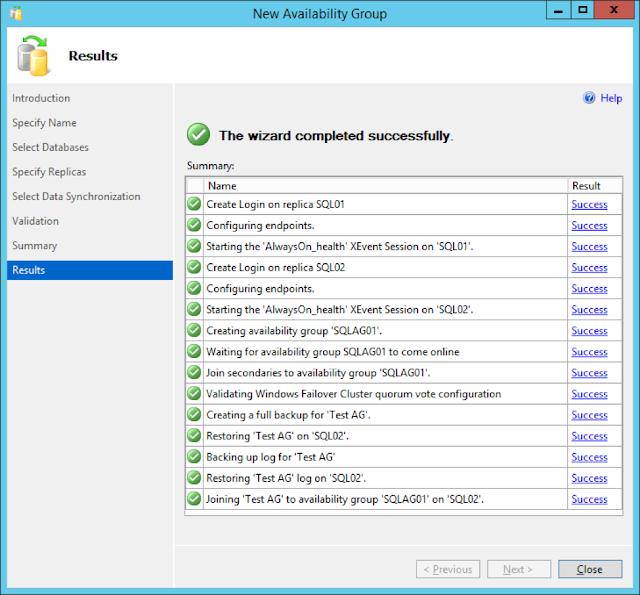
Successful completion of this wizard will create the new Availability Group with the specified databases, endpoints and the listener.