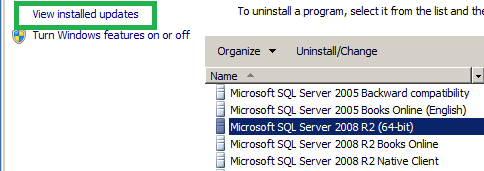Prior to SQL Server 2008, if you had to rollback a Service pack or hotfix installation, it was a long and hectic process as it involves rebuilding the SQL Server and restoring the user and system databases and setting up jobs, logins,etc... And in the meantime if you have missed backing up something then you are gone!
Starting from SQL Server 2008, Service Pack 1, microsoft has introduced an option to uninstall the service pack or an hotfix. It is as simple as uninstalling an application from your computer.
To uninstall an SQL Server service pack or hotfix,
Go to "Control panel" --> "Uninstall a Program" --> Click on "view installed updates" on left hand side
Choose the update you want to uninstall and click "Uninstall" option.

Starting from SQL Server 2008, Service Pack 1, microsoft has introduced an option to uninstall the service pack or an hotfix. It is as simple as uninstalling an application from your computer.
To uninstall an SQL Server service pack or hotfix,
Go to "Control panel" --> "Uninstall a Program" --> Click on "view installed updates" on left hand side
Choose the update you want to uninstall and click "Uninstall" option.