The AlwaysOn Availability Groups feature is a high-availability and disaster-recovery solution that provides an enterprise-level alternative to database mirroring. Introduced in SQL Server 2012, AlwaysOn Availability Groups maximizes the availability of a set of user databases for an enterprise. An availability group supports a failover environment for a discrete set of user databases, known as availability databases, that fail over together. An availability group supports a set of read-write primary databases and one to eight sets of corresponding secondary databases. Optionally, secondary databases can be made available for read-only access and/or some backup operations.
In the process of configuring AlwaysOn Availability Groups, the first step is to configure Failover Clustering on the participating servers.
To configure the Failover Cluster
Open "Server Manager" and choose "Add Roles and Features"
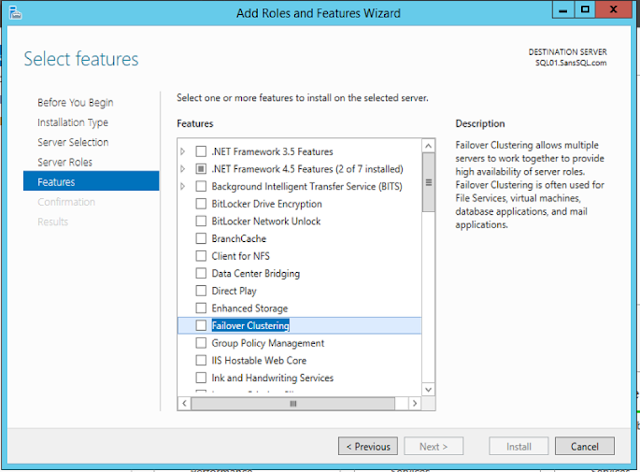
Select "Failover Clustering" and Add Dependency Features
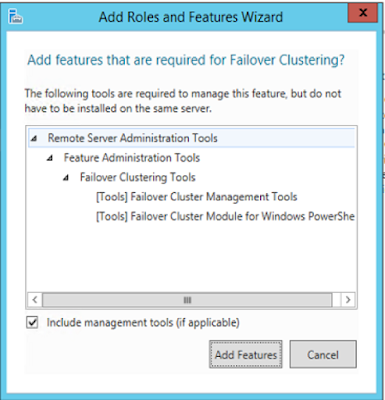
Add Features and Click Next
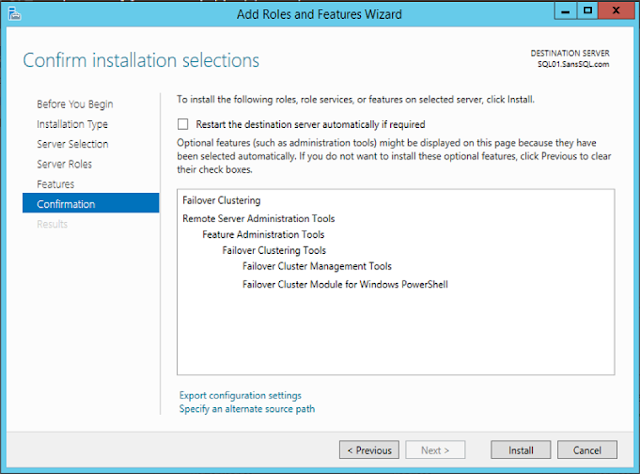
Once you click next, the wizard will start the installation
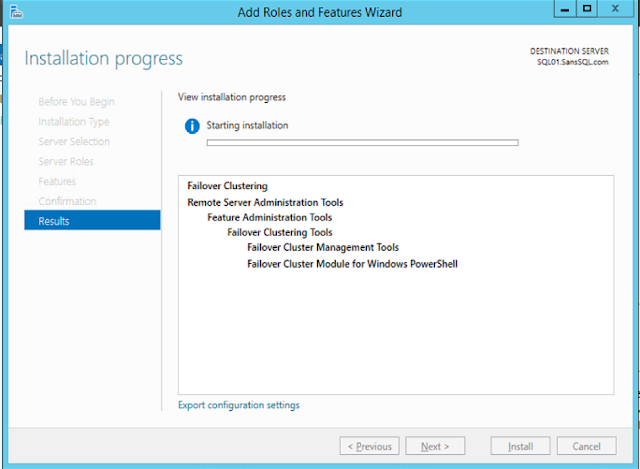
With this, the required failover clustering components are installed.
Now we need to create the cluster and before that we need to validate the participating servers for creating cluster.
Open "Failover Cluster Manager" and choose "Validate Configuration"
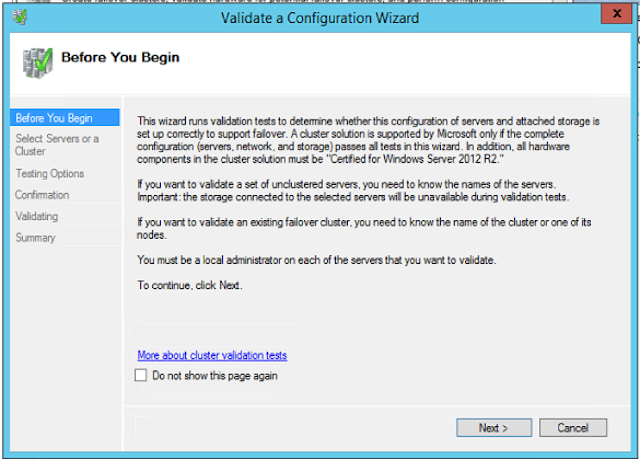
Click Next
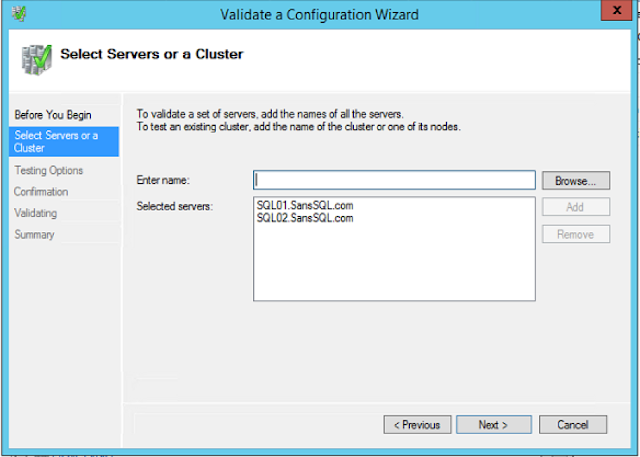
Add the Servers
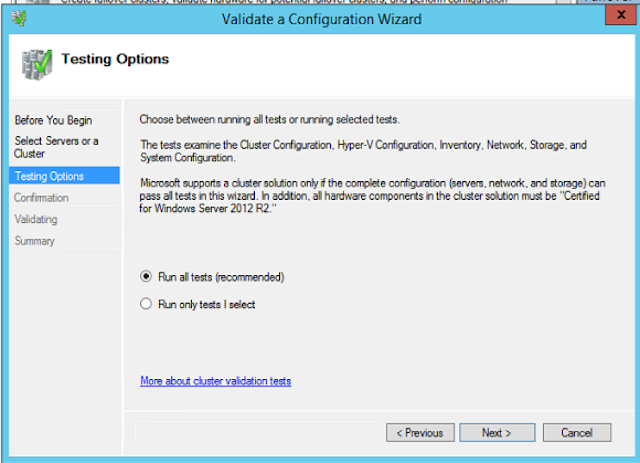
Choose to Run All Tests and Click Next
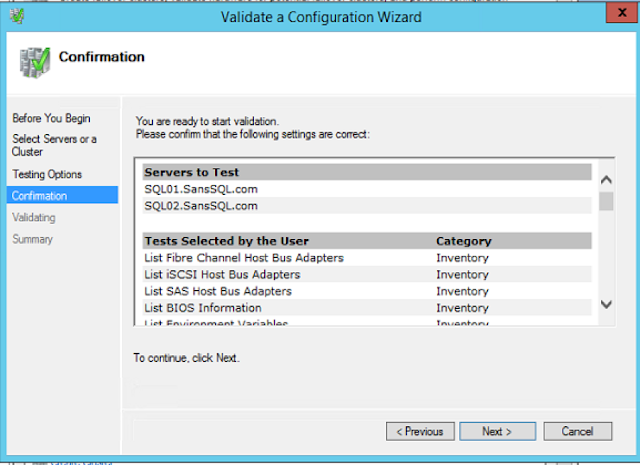
Click Next in the confirmation page
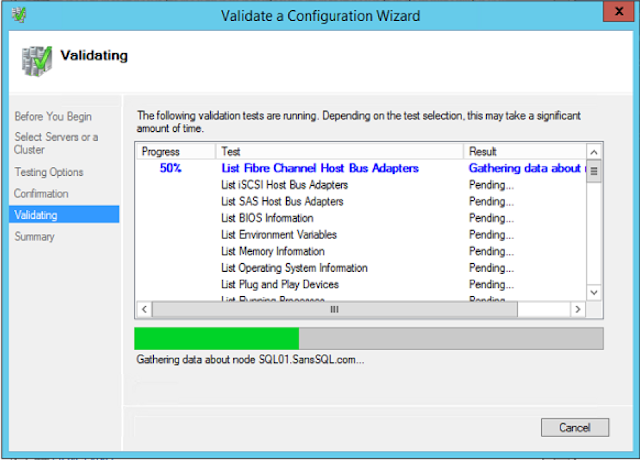
You can ignore the disk related warning in the case of AlwaysOn
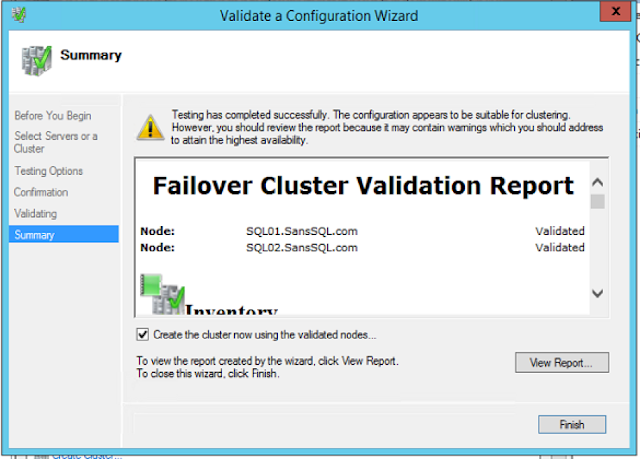
Click Finish and Create the new Cluster
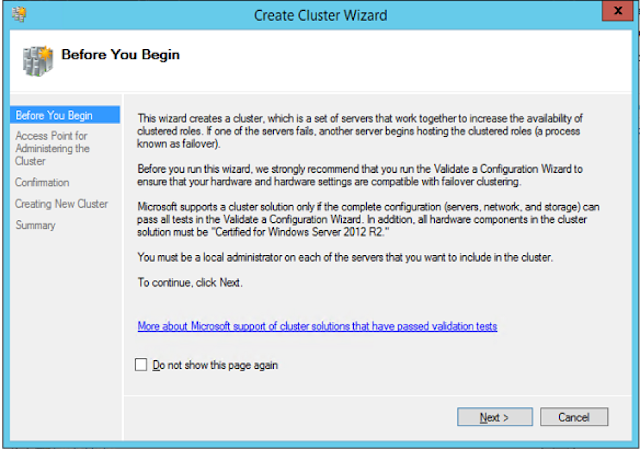
Assign a Name and IP to the cluster
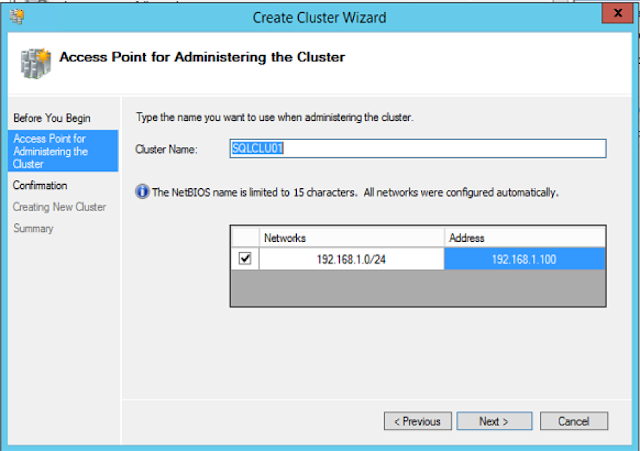
Uncheck "Add all eligible Storage to the Cluster" and click next
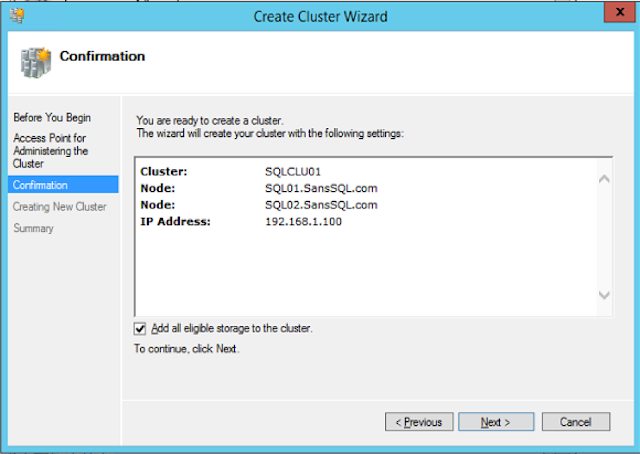
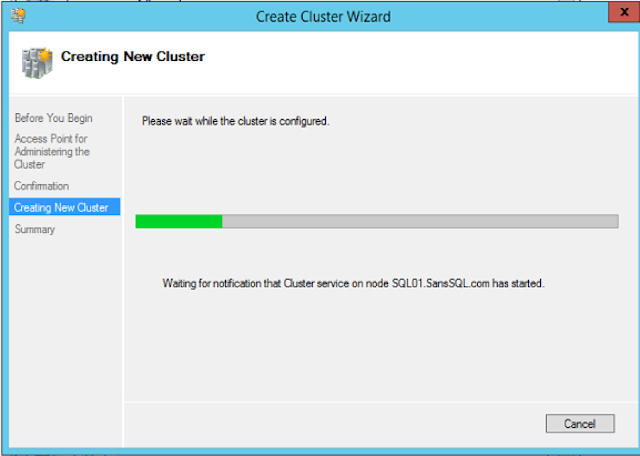
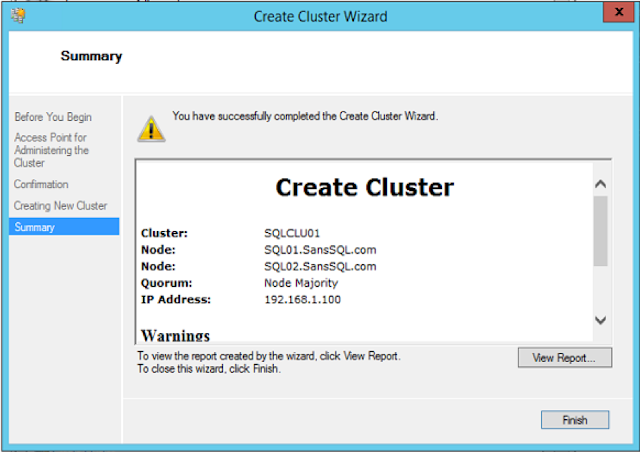
On the successful completion of this wizard, the process of configuring the cluster will be completed.
Now we are all set to configure AlwaysOn Availability Groups.
In the next post, we will learn how to Enable and Configure the AlwaysOn Availability Groups using SQL Server 2016.

2 comments:
Hmm, interesting way to resolve this problem. I was looking for the resolution not so long ago, but I managed to make it in another way. Thanks to the Superior papers, they helped me a lot. I was really desperate already when I wrote them for help. And I was so happy they helped me to manage everything! But now, seeing you post with such a good tutorial, I can only regret I didn't found it before.
Post a Comment