Unlike any other software, SQL Server also allows uninstalling of the Service packs. This is a feature that was introduced from SQL Server 2008 SP1 and above and here is how you do it.
Before you do the activity, it is recommended to take a full instance backup just in case to recover if anything goes wrong.
Check the Current Service pack level of the SQL Server Instance.

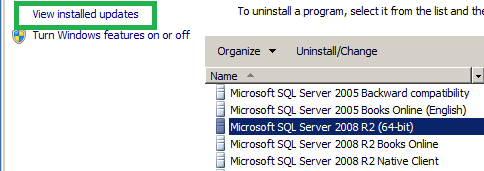









Before you do the activity, it is recommended to take a full instance backup just in case to recover if anything goes wrong.
Check the Current Service pack level of the SQL Server Instance.

Go to "Programs and Features" options in Control Panel and click on "view installed updates"
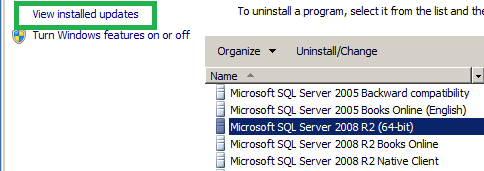
Highlight the Service Pack you want to uninstall and click "Uninstall"

The uninstall Service Pack for SQL Server wizard will now come up and click "Next" here once the update rules have been verified.

Select the features for which you need to remove service pack and click "Next"

Once the file check is completed, Click "Next"

Verify the Summary and click "Remove"

Wait for the process to complete

Once this is completed, Restart the computer to finish the SQL Server Setup.

Now verify the changes



3 comments:
Nice. Can you post tutorials about windows hadoop ?
Graciaaaas!
Liên hệ Aivivu, đặt vé máy bay tham khảo
Vé máy bay đi Mỹ
gia ve tu my ve vietnam
vé máy bay từ canada về việt nam bao nhiêu tiền
các chuyến bay từ nhật về việt nam
ve may bay tu han quoc ve viet nam
Vé máy bay từ Đài Loan về Việt Nam
vé máy bay chuyên gia nước ngoài
Post a Comment